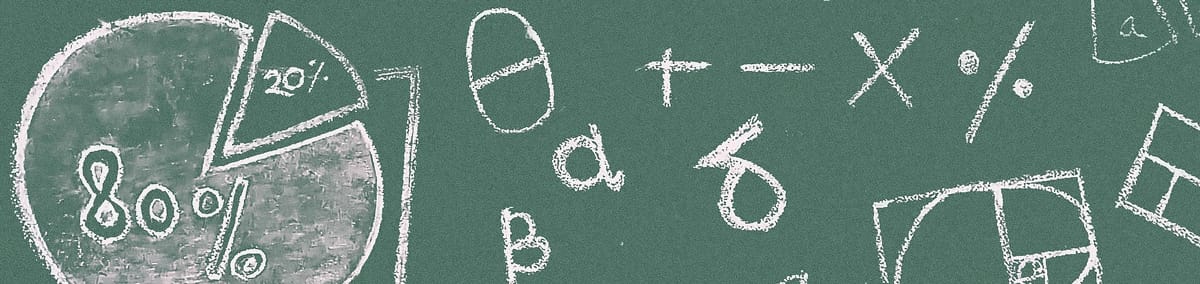
CSS Paint in Action: Bar Chart

In my previous article, we discovered CSS Paint API basics. Today, with this knowledge arsenal we are going to create data visualizations that could be used in production projects – bar chart. More than 65% of humans are visual learners. Visualization makes it easier to understand, compare, and analyze data. Using CSS Paint API, we can encapsulate all logic related to drawing charts on canvas and expose the high-level declarative interface.
The most uncomplicated graph we can create is a bar chart 📊. It is the set of rectangles, possibly with a different background color, and the size of each box represents its value compared to the others. Usually, the maximum dataset value is taken as 100% on the target axis. So in our example, we will use the range from zero to the maximum amount of the given dataset for values axis, as in 90% cases this is what we need to implement. On the secondary axis, we will linearly distribute our bars and separate them with the gap in pixels specified by the passed argument.
To create a custom painter we need to follow three easy steps: declare a custom paint class, register paint, and load worklet. So let’s start with the painter class definition:
class BarChartPainter {
static get inputProperties() {
return [
'--bar-map',
'--bar-gap'
];
}
paint(ctx, geom, props) {
// Here will be our paint implementation.
}
}
So, for now, our paint method does nothing 🤥, the only thing we declared is the static inputProperties getter. This getter will return the list of CSS variable our painter relies on, that means that after each change of the value of these variables the browser will call the paint method.
Dataset
Our first variable stands for the dataset and we will use it to draw the chart. My first thought was to use Custom Properties API from Houdini for them and use something like the linear-gradient function, to declare that we want to use a list of Typed OM values we need to add + at the end of type declaration – CSS.registerProperty doesn’t support lists and
CSS.registerProperty({
name: '--data-points',
syntax: '' ,
inherits: false
});
CSS.registerProperty({
name: '--data-colors',
syntax: '+' ,
inherits: false
});
Uncaught DOMException: Failed to execute 'registerProperty' on 'CSS':
The syntax provided is not a valid custom property syntax.
Such an argument will cause DOMException errors. After my initial idea failed, I decided to follow with a CSS variable with a special syntax. CSS variables are just strings that will be interpolated in the place that they are used.
.hello-var {
--my-varialbe: 'hello world';
}
.hello-var:after {
content: var(--my-varialbe);
}
Text “hello world” will be used as the value for after pseudo-element content property. That is completely equivalent to:
.hello-var:after {
content: 'hello world';
}
So I decided to use number and color pairs delimited by a comma. Each number will represent the value for bar and color will be used for the background. This implementation has a big issue as we can’t use commas in color or value. I think it is ok for now to stay with that, as I wouldn’t want to complicate tutorial with RexExp. Here how our dataset should look like:
.bars {
--bar-map: 50 #666, 70 salmon, 35 #9ee7a1, 15 #fff, 25 orange;
}
Data Parsing
After the input format decision has been made we can implement a helper method to parse it in our painter class:
class BarChartPainter {
_parseData(input) {
return input.toString()
.split(',')
.map(entry => {
const [value, color] = entry.trim().split(' ');
return {
value: parseFloat(value, 10) || 0,
color: color || 'black'
};
});
}
}
Nothing special here, we pass our CSS variable input and transform it into the list of objects. Additionally, we added fallbacks for the value and color. Next, we will add the helper method to get the maximum value from the given dataset:
class BarChartPainter {
_getMax(dataset) {
return dataset.reduce((maxVal, entry) => {
return maxVal < entry.value ? entry.value : maxVal;
}, 0);
}
}
Drawing bars
For the beginning let’s make vertical bars, other orientation support will be in our “To Do” list. We are going to implement the main – paint method:
class BarChartPainter {
paint(ctx, {width, height}, props) {
const gap = parseInt(
(props.get('--bar-gap') || 10).toString(),
10
);
const data = this._parseData(props.get('--bar-map'));
const max = this._getMax(data);
const multiplier = height / max;
const barW = (width - (gap * (data.length - 1))) / data.length;
for (let i = 0; i < data.length; i++) {
const x = i * (barW + gap);
const barHeight = data[i].value * multiplier;
const y = height - barHeight;
ctx.fillStyle = data[i].color;
ctx.fillRect(x, y, barW, barHeight);
}
}
}
Let’s take a look at this method line-by-line 🧐. First of all, we are trying to get the --bar-gap variable and parse it as an integer. If there is no gap defined props.get('--bar-gap') will return null so we were providing a fallback value before calling toString. Then we are parsing our dataset stored in the --bar-map variable and getting the maximum value using helpers that we defined before. Then we are calculating how much height one value point should be by dividing the canvas height by the maximum value. After that, we are calculating the width of each bar. And finally, we are iterating our dataset and drawing rectangles for each of the values.
Now we are ready to register our paint:
registerPaint('bar-chart', BarChartPainter);
Here is the full content of our worklet JavaScript file:
class BarChartPainter {
static get inputProperties() {
return [
'--bar-map',
'--bar-gap'
];
}
_parseData(input) {
return input.toString()
.split(',')
.map(entry => {
const [value, color] = entry.trim().split(' ');
return {
value: parseFloat(value, 10) || 0,
color: color || 'black'
};
});
}
_getMax(dataset) {
return dataset.reduce((maxVal, entry) => {
return maxVal < entry.value ? entry.value : maxVal;
}, 0);
}
paint(ctx, {width, height}, props) {
const gap = parseInt(
(props.get('--bar-gap') || 10).toString(),
10
);
const data = this._parseData(props.get('--bar-map'));
const max = this._getMax(data);
const multiplier = height / max;
const barW = (width - (gap * (data.length - 1))) / data.length;
for (let i = 0; i < data.length; i++) {
const x = i * (barW + gap);
const barHeight = data[i].value * multiplier;
const y = height - barHeight;
ctx.fillStyle = data[i].color;
ctx.fillRect(x, y, barW, barHeight);
}
}
}
registerPaint('bar-chart', BarChartPainter);
Loading the worklet
So to have the ability to use our custom painter in the stylesheet, we need to load our worklet:
if ('paintWorklet' in CSS) {
CSS.paintWorklet.addModule('paint.js');
}
I called my file paint.js and then loaded it using the CSS.paintWorklet.addModule method. Not long ago Surma, main Houdini project supporter, published an interesting cheat on how to avoid additional HTTP requests to load worklets. We can’t write worklet code as inline JavaScript because it shouldn’t have access to the global scope. All worklets are executed in a separate browser context with insufficient functionality for security reasons. Inside this context we can use only a small subset of 2D canvas, a few global JS functions and helpers, like parseInt or Math, but not setInterval, setTimeout or requestAnimationFrame. The idea behind Surma’s worklet embedding method is to write inline code inside the script tag but with different a language type, to avoid its execution. Then we can convert it to Blob objects and create an object URL from it. Here is the code example:
<script language="javascript+paint">
class BarChartPainter {
paint(ctx, geom, props) {}
}
registerPaint('bar-chart', BarChartPainter);
script>
<script>
function blobWorklet() {
const src = document
.querySelector('script[language$="paint"]')
.innerHTML;
const blob = new Blob([src], {type: 'text/javascript'});
return URL.createObjectURL(blob);
}
if ('paintWorklet' in CSS) {
CSS.paintWorklet.addModule(blobWorklet());
}
script>
Using this trick, we avoid sending additional HTTP requests to load CSS Paint worklet.
Using worklet
After our painter is registered and loaded we can call it in the CSS:
.bars {
height: 700px;
max-height: 50vh;
--bar-map: 50 #666, 70 salmon, 35 #9ee7a1, 15 #fff, 25 orange;
--bar-gap: 20;
background: #111 paint(bar-chart);
}
@supports not (background: paint(bar-chart)) {
.bars:after {
content: 'Your browser does not support CSS Paint API :(';
}
}
We declared --bar-map and --bar-gap variables and called the custom paint using paint(bar-chart). We set a solid background color as well. Also, I have added a feature detection with @supports rule. Using this if a browser doesn’t support the CSS Paint API will show an appropriate message to the user.
Improvements
We have already created a bar chart MVP and now is the time to think about its improvements. Actually, there are a lot of points to improve, and I am not going to cover all of them. If you want to implement more feel free to fork my repository and do it, just don’t forget to share your ideas in the comments below and social networks (on Twitter please ping me).
Note:
There is a bug related to Typed OM that used as input properties in worklet. For the demos below props.get('padding') returns CSSUnitValue object without unit and value properties. The only way is to use toString method on it. If you are facing any issues viewing demos, try to enable “Experimental Web Platform features” – chrome://flags/#enable-experimental-web-platform-features to fix it.
So the first point I want to cover is to add the possibility to define offsets for our chart. And I’m going to use the padding property for that. Here is the updated painter class:
class BarChartPainter {
static get inputProperties() {
return [
'--bar-map',
'--bar-gap',
'padding-top',
'padding-right',
'padding-bottom',
'padding-left'
];
}
paint(ctx, geom, props) {
const gap = parseInt(
(props.get('--bar-gap') || 10).toString(),
10
);
const padding = {
top: props.get('padding-top').value,
right: props.get('padding-right').value,
bottom: props.get('padding-bottom').value,
left: props.get('padding-left').value
};
const width = geom.width - padding.left - padding.right;
const height = geom.height - padding.top - padding.bottom;
const data = this._parseData(props.get('--bar-map'));
const max = this._getMax(data);
const multiplier = height / max;
const barW = (width - (gap * (data.length - 1))) / data.length;
for (let i = 0; i < data.length; i++) {
const x = i * (barW + gap) + padding.left;
const barHeight = data[i].value * multiplier;
const y = height - barHeight + padding.top;
ctx.fillStyle = data[i].color;
ctx.fillRect(x, y, barW, barHeight);
}
}
}
Now we are using padding values to calculate bar width and height. Next, I want to add the possibility to change chart orientation. I will introduce the --bar-placement variable with possible values: top, bottom, left and right. Here is the final code:
class BarChartPainter {
static get inputProperties() {
return [
'--bar-map',
'--bar-placement',
'--bar-gap',
'padding-top',
'padding-right',
'padding-bottom',
'padding-left'
];
}
_parseData(input) {
return input.toString()
.split(',')
.map(entry => {
const [value, color] = entry.trim().split(' ');
return {
value: parseFloat(value, 10) || 0,
color: color || 'black'
};
});
}
_getMax(dataset) {
return dataset.reduce((maxVal, entry) => {
return maxVal < entry.value ? entry.value : maxVal;
}, 0);
}
paint(ctx, geom, props) {
const position = props.get('--bar-placement').toString().trim();
const gap = parseInt((props.get('--bar-gap') || 10).toString(), 10);
const padding = {
top: props.get('padding-top').value,
right: props.get('padding-right').value,
bottom: props.get('padding-bottom').value,
left: props.get('padding-left').value
};
const vertical = position === 'top' || position === 'bottom';
const width = geom.width - padding.left - padding.right;
const height = geom.height - padding.top - padding.bottom;
const data = this._parseData(props.get('--bar-map'));
const max = this._getMax(data);
const domain = vertical ? height : width;
const baseWidth = vertical ? width : height;
const multiplier = domain / max;
const barW = (baseWidth - (gap * (data.length - 1))) / data.length;
for (let i = 0; i < data.length; i++) {
const x = i * (barW + gap) + padding.left;
const barH = data[i].value * multiplier;
const y = {
top: padding.top,
right: domain - barH + padding.left,
bottom: domain - barH + padding.top,
left: padding.left
}[position];
ctx.fillStyle = data[i].color;
if (vertical) {
ctx.fillRect(x, y, barW, barH);
} else {
ctx.fillRect(y, x, barH, barW);
}
}
}
}
And the updated styles:
.bars {
height: 700px;
max-height: 50vh;
padding: 30px 10px 0;
--bar-placement: bottom;
--bar-gap: 40;
--bar-map: 50 #666, 70 salmon, 35 #9ee7a1, 15 #fff, 25 orange;
background: #111 paint(bar-chart);
}
As usual you can check code and demo.
Change the input format
After thinking for some time, I decided to change the dataset input using "JS in CSS". Yes, you read it correctly, I want to use JavaScript inside CSS. As I said before, our worklet code is executed in a secure and separate context and in this case, it is completely fine to use some JS as a CSS variable value. Then I’m going to parse this value in a custom painter using JSON.parse. Let’s look at stylesheet first:
.bars {
height: 700px;
max-height: 50vh;
padding: 10px;
background: #111 paint(bar-chart);
--bar-placement: bottom;
--bar-gap: 40;
--bar-map: [
{
"value": 55,
"color": "rgba(250, 128, 114, .8)"
},
{
"value": 10,
"color": "rgba(102, 51, 153, .9)"
},
{
"value": 120,
"color": "hsl(39, 100%, 50%)"
},
{
"value": 36.8,
"color": "#666"
},
{
"value": 97.5,
"color": "#9ee7a1"
}
];
}
So I defined a JSON array with data objects in my CSS! This rule looks strange but more verbose than the special string before. So now I can remove the _parseData method from the painter class and use JSON.parse instead:
class BarChartPainter {
paint(ctx, geom, props) {
// ...
// Much simplier data parsing!
const data = JSON.parse(props.get('--bar-map').toString());
// ...
}
}
How is it useful? Now we can get CSS variables in JavaScript, change the data and animate it! Then we need to call JSON.stringify and set the new value. Without JavaScript we can swap the data, on hover for example:
.bars:hover {
--bar-map: [
{
"value": 5,
"color": "rgba(250, 128, 114, .8)"
},
{
"value": 100,
"color": "rgba(102, 51, 153, .9)"
},
{
"value": 21,
"color": "hsl(39, 100%, 50%)"
},
{
"value": 120,
"color": "#666"
},
{
"value": 37,
"color": "#9ee7a1"
}
];
}
Now let’s try to animate the dataset in JavaScript:
const canvas = document.querySelector('.bars');
const style = getComputedStyle(canvas);
const initialValues = JSON.parse(style.getPropertyValue('--bar-map'))
.map(v => v.value);
const TIME = 1000;
function rand(max, min) {
return Math.floor(Math.random() * (max - min + 1)) + min;
}
function animate(values, time) {
const start = performance.now();
const style = getComputedStyle(canvas);
const data = JSON.parse(style.getPropertyValue('--bar-map'));
const fromData = data.map(v => v.value);
const increments = fromData.map((v, i) => {
return -(v - values[i]) / time;
});
return function raf(now) {
const count = Math.floor(now - start);
const value = data.map((s, i) => {
return {
...s,
value: fromData[i] + (increments[i] * count)
};
});
canvas.style.setProperty('--bar-map', JSON.stringify(value));
if(count > time) {
const final = data.map((s, i) => {
return {
...s,
value: values[i]
};
});
canvas.style.setProperty('--bar-map', JSON.stringify(final));
return;
}
requestAnimationFrame(raf);
}
}
canvas.addEventListener('mouseenter', event => {
const values = initialValues.map(() => rand(0, 120));
requestAnimationFrame(animate(values, TIME));
});
canvas.addEventListener('mouseleave', event => {
requestAnimationFrame(animate(initialValues, TIME));
});
So using requestAnimationFrame on mouse enter I animated the dataset from the initial value to the random data set and in opposite direction on mouse leave. Also, I’ve added the --bar-max variable to set the range for the main axis from zero to this value.
After all, I’ve tried to go further and fetch the JSON file with the custom property of
Recap
Today we implemented a basic bar chart, then extend its functionality, tried to use JavaScript in CSS and animate data with requestAnimationFrame. I hope this was awesome, and as I still experimenting with Houdini APIs more exciting posts will come 😎. Let’s keep in touch 🤟!
